🏃 Getting Started
Install
Get started with GEOS BI in just a few minutes
You can install GEOS BI directly from the Microsoft AppSource Marketplace:
-
Open or Create a Power BI Report
Launch Power BI and open an existing report or create a new one.
-
Add GEOS BI from AppSource
In the
Visualizationspane, click on the three-dot icon (•••) and selectGet more visuals.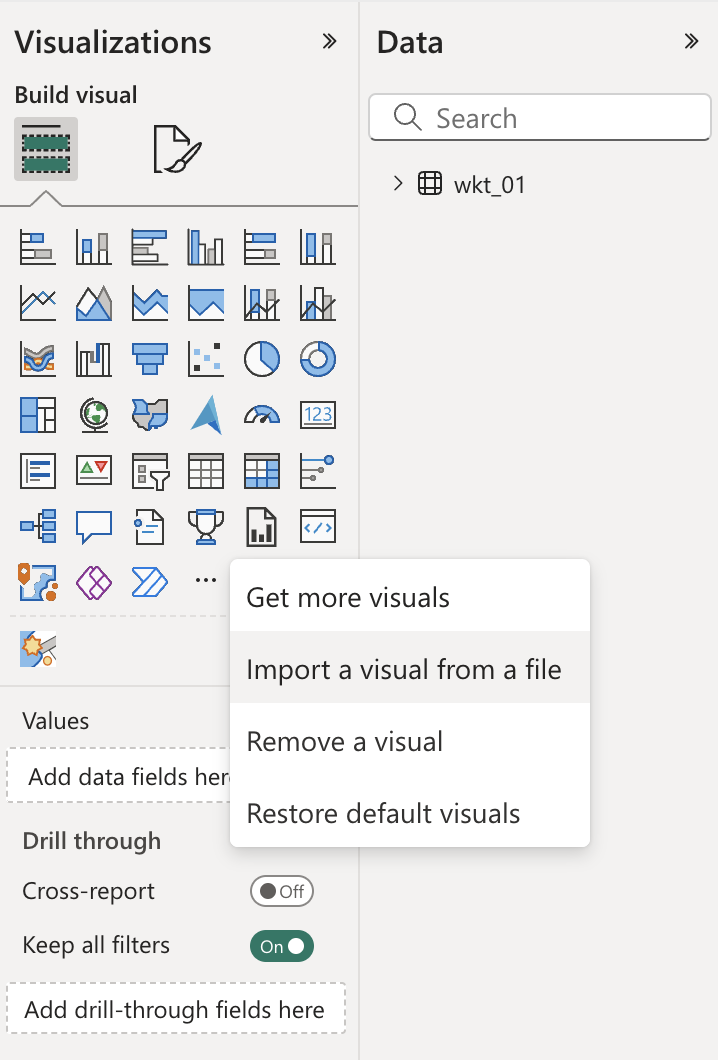
-
Search for GEOS BI
In the AppSource window, search for GEOS BI. Click on the visual and then click
Add. -
Verify Installation
A new icon representing GEOS BI will now appear in your list of visuals.
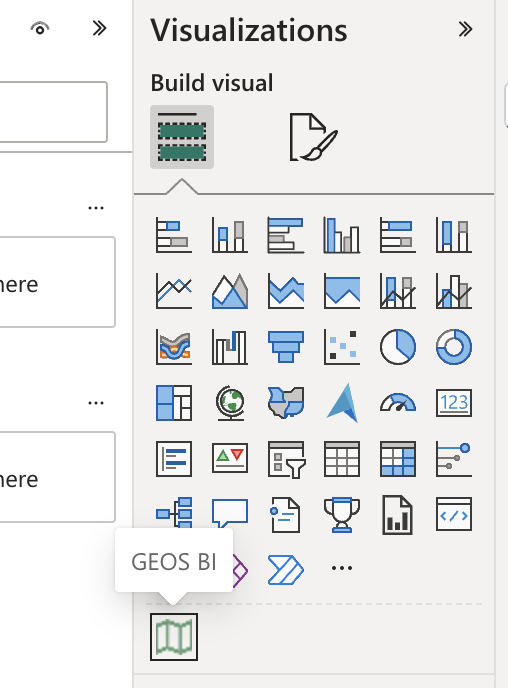
Congratulations! You’ve successfully installed GEOS BI 🎉